Login on Datalayer
Before login, you should have a valid account created during the Join process.
- SaaS
- JupyterLab
- CLI
Go to the login page and enter your credentials.
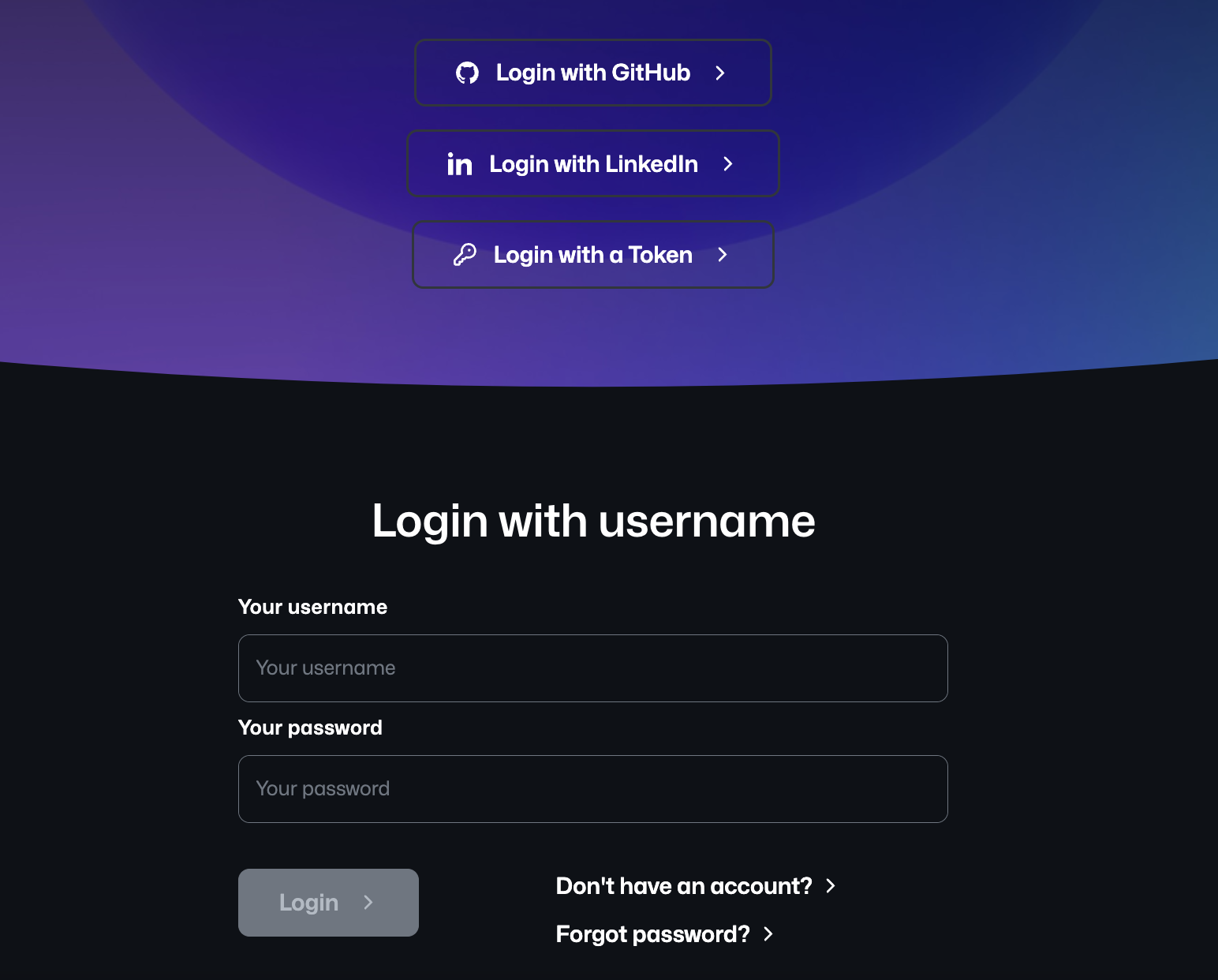
Once the Datalayer extension is installed (refer to JupyterLab), you can login via the user interface.
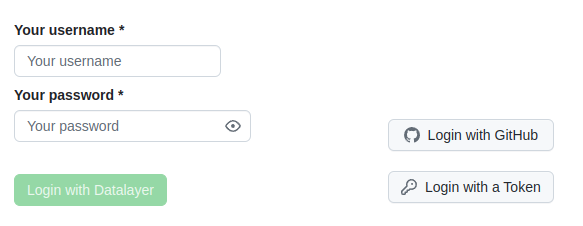
To login, you can use the following command.
datalayer login
This command will open a new tab in your web browser to authenticate you.
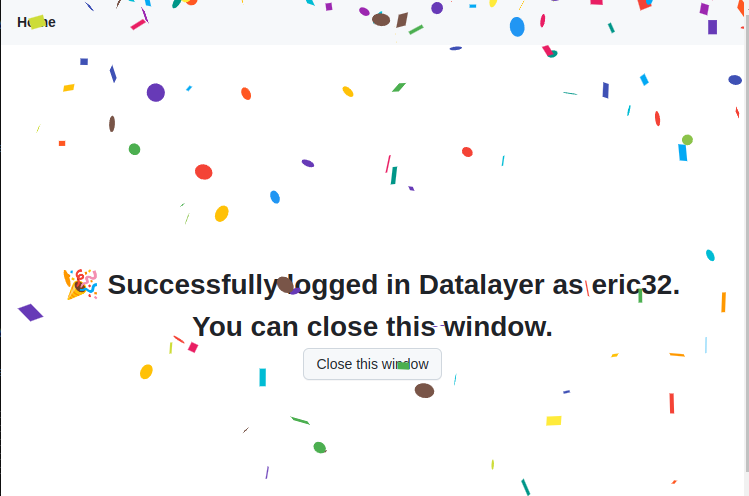
Once authenticated, you can close your browser.
If your cached credentials are obsolete, you will be prompted to log in when you run any of the command lines.
If you prefer not to use your web browser, you can add the --no-browser option to any command. When using the --no-browser option, you will be prompted to either:
- Provide a Username and Password.
- Provide a Token.
datalayer login --no-browser --run-url=...
? How do you want to log in? (Use arrow keys)
» Username/Password
Token
Ask help to get all the login options.
datalayer login --help
An application to log into a Runtime provider.
datalayer login
Options
=======
The options below are convenience aliases to configurable class-options,
as listed in the "Equivalent to" description-line of the aliases.
To see all configurable class-options for some <cmd>, use:
<cmd> --help-all
--debug
set log level to logging.DEBUG (maximize logging output)
Equivalent to: [--Application.log_level=10]
...
If you have a Token, you can use it to authenticate. The Token can be a Datalayer Token or an External Token in case of integration with an External IAM Provider.
- SaaS
- JupyterLab
- CLI
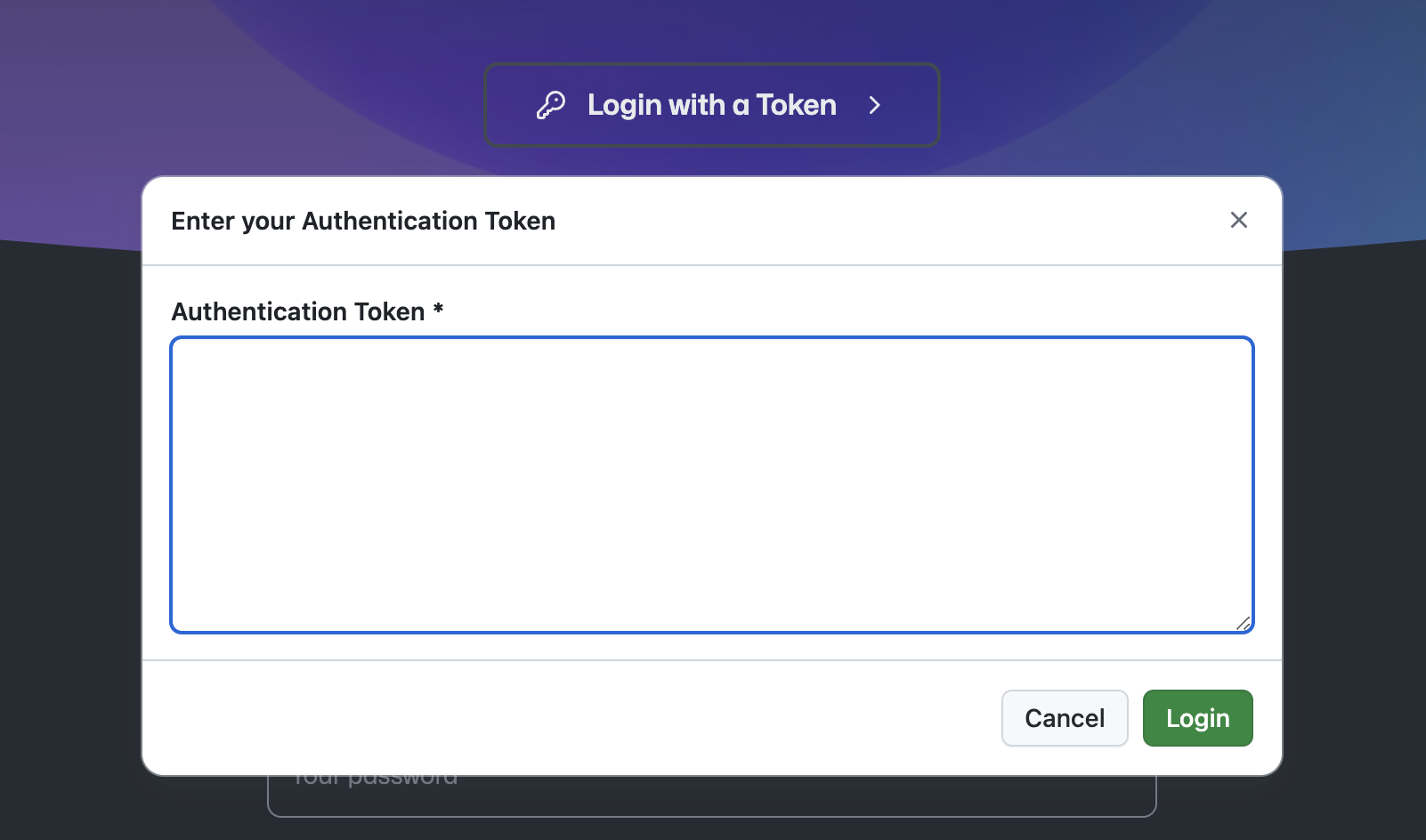
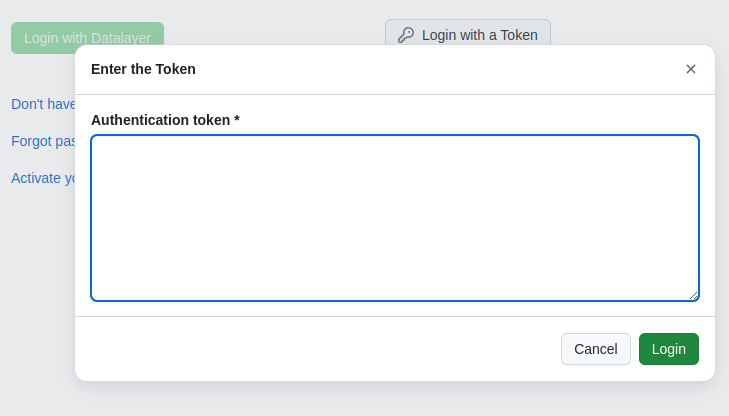
Just use the --token option to provide the Token directly in any command.
datalayer envs list --token TOKEN --run-url RUN_URL
You can logout at any time.
- SaaS
- JupyterLab
- CLI
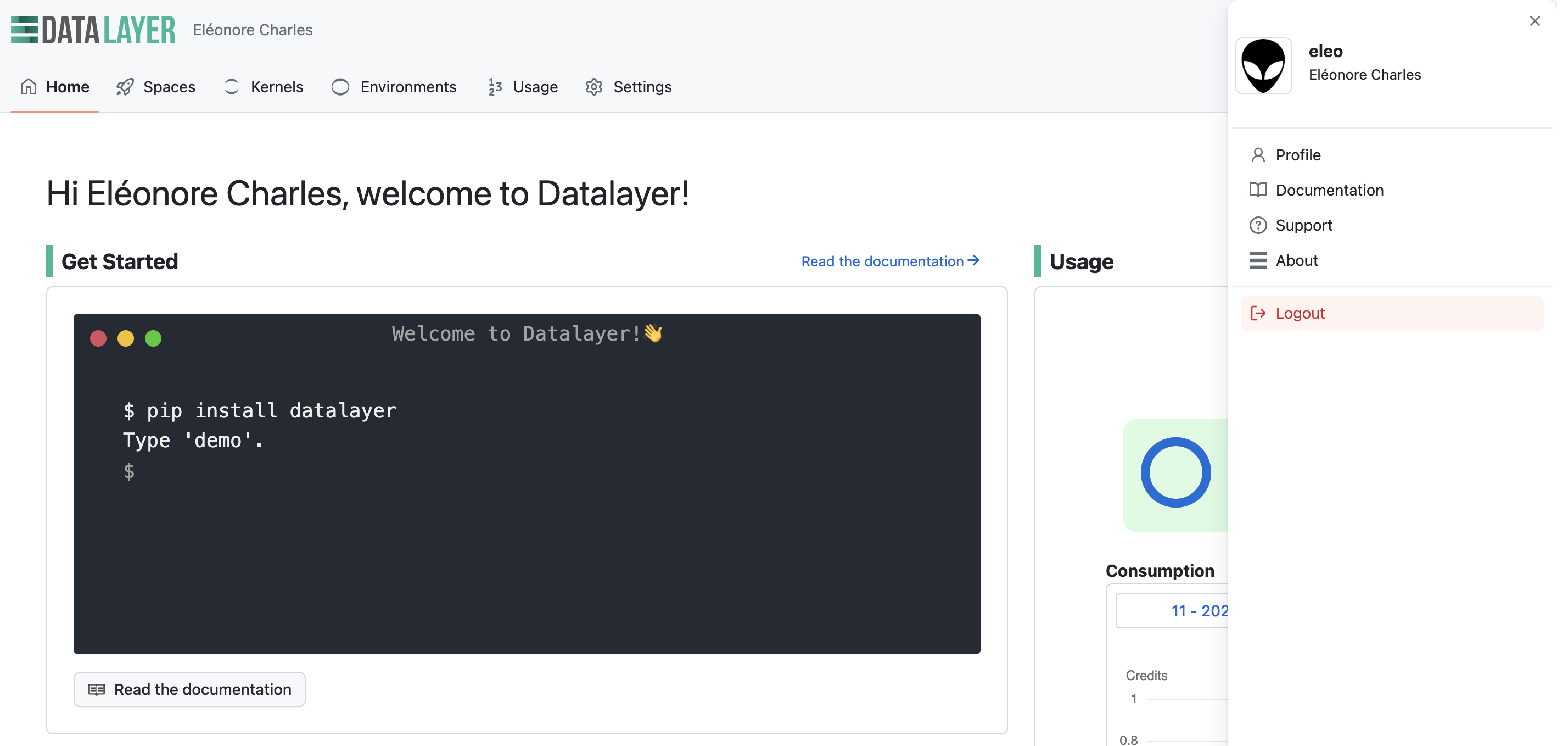
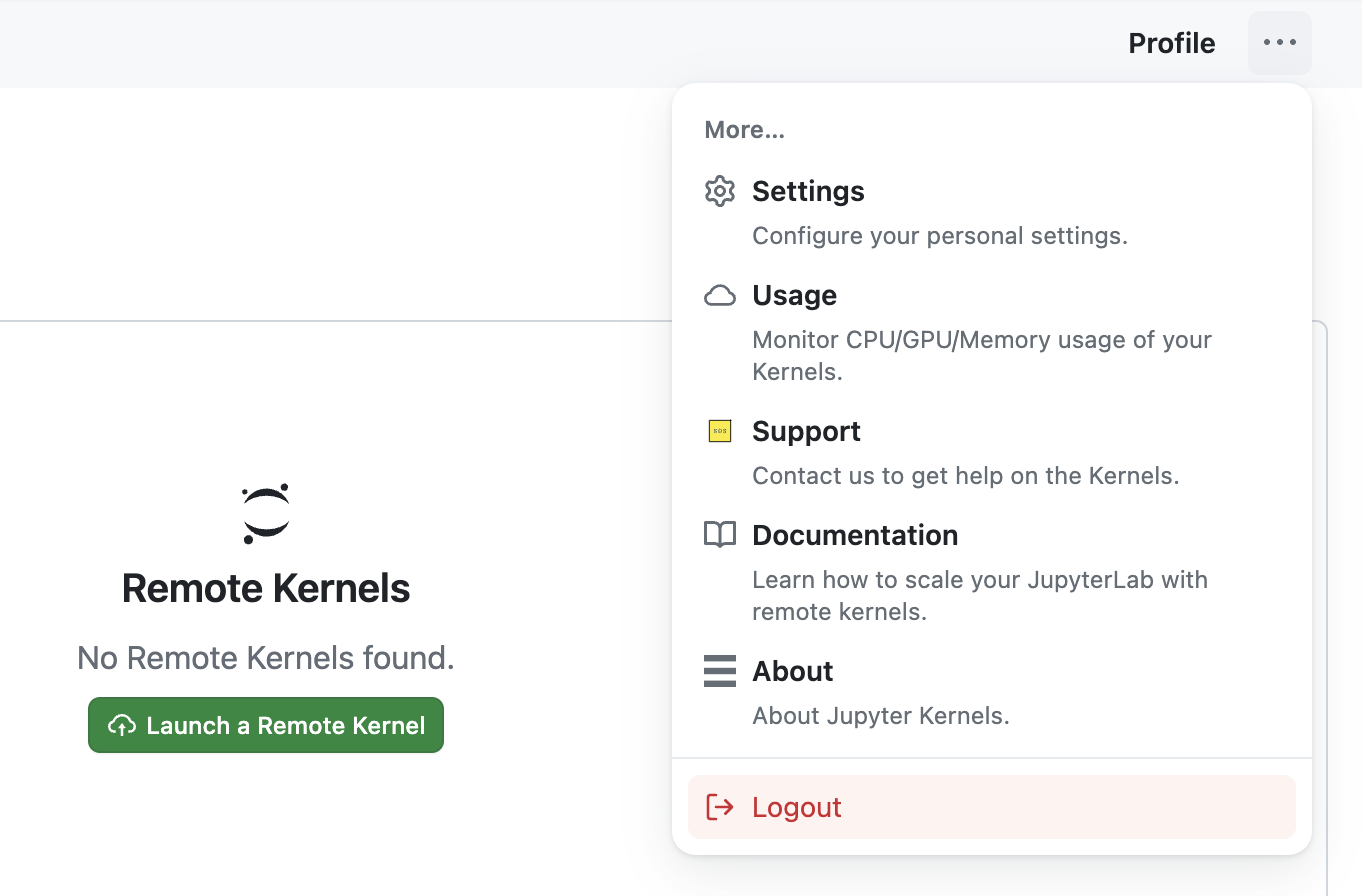
datalayer logout